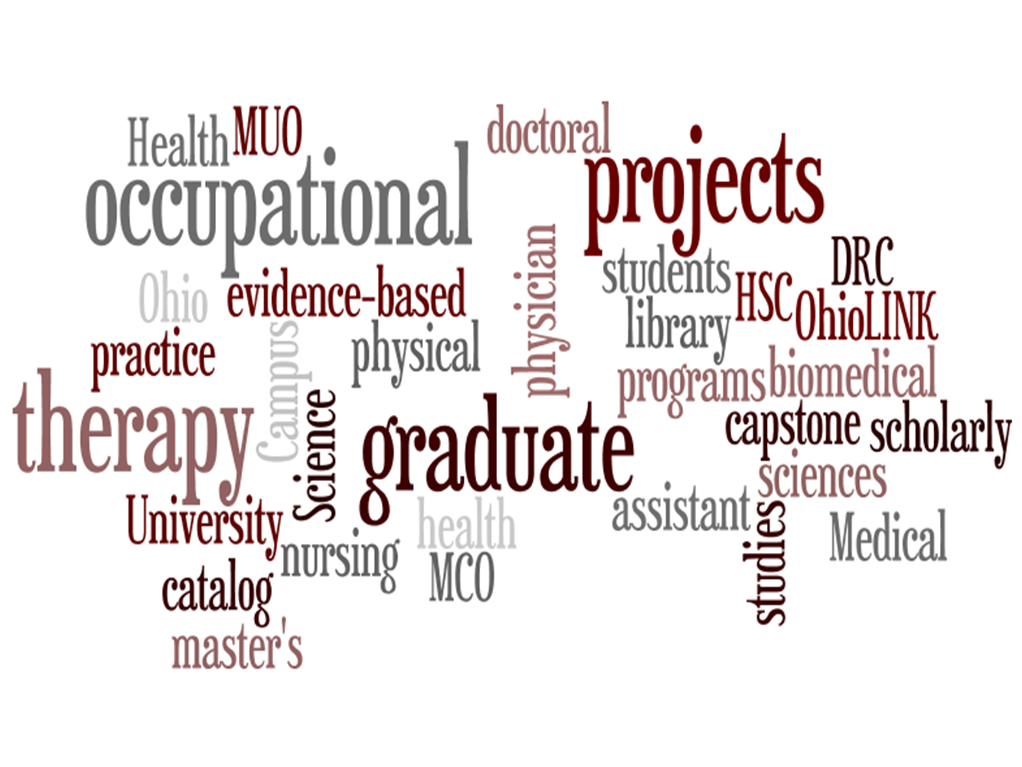We’re rolling out improvements to the look and functionality of two important library resources today!
The library catalog will get a new look… now your search will bring up the most relevant materials to the top of your search, and you’ll be able to further refine your search by location, format, date, etc. using the menus at the left. Also new is one step searching for articles, right from the catalog search results. This brings almost all of our materials– books, articles, DVDs, and much more–into a single easy search. Check it out today! The old version of the library catalog is still available for searching, too.
The other major improvement is to our list of research databases and other electronic resources. Our new page features an alphabetical menu across the top and an expanded menu of subject categories. All databases are listed, including those that we get through OhioLINK and those that we purchase just for University of Toledo users. Signing in from off campus is easy–just use your name and Rocket ID number, including the ‘R’ at the beginning.
If you have any comments on these changes, please let us know either here in the blog or at AskIt@utnet.utoledo.edu.